Importing a GPX File into the Ride Command App
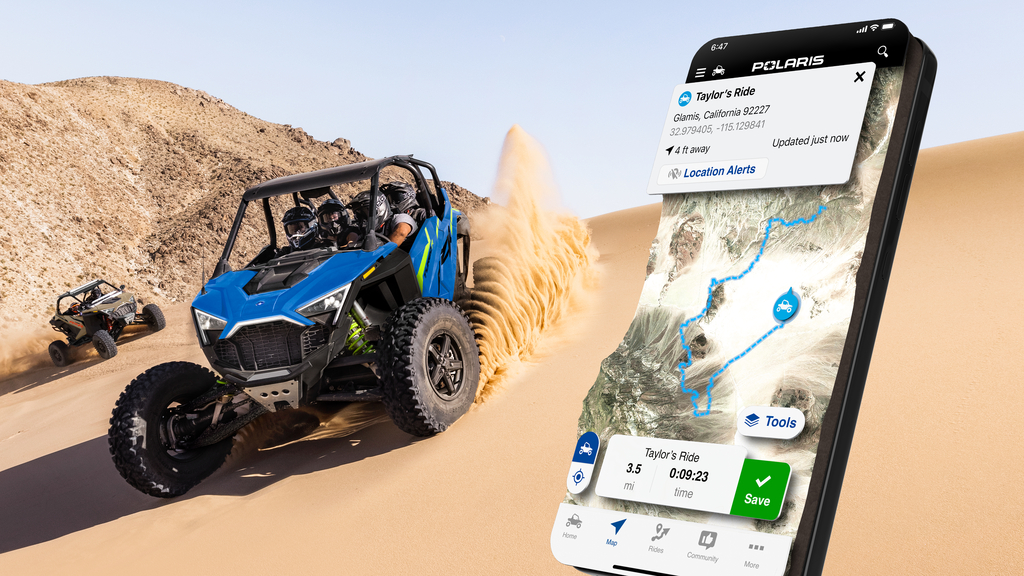
Introduction: Enhancing Your Off-Road Experience with Ride Command
For off-road enthusiasts, the Ride Command app by Polaris is a game-changer, offering unparalleled navigation and tracking capabilities. A key feature of this app is the ability to import GPX files, allowing users to integrate custom routes and waypoints into their adventures. This article provides a detailed guide on importing a GPX file into the Ride Command app, ensuring a seamless and enhanced off-road experience.
Understanding GPX Files
Before diving into the import process, it's important to understand what a GPX file is. GPX, or GPS Exchange Format, is a widely-used file format for exchanging GPS data, including routes, waypoints, and tracks. By importing a GPX file into the Ride Command app, you can utilize routes and waypoints created elsewhere, adding depth to your off-road navigation.
Step-by-Step Guide to Importing a GPX File into the Ride Command App
Step 1: Prepare Your GPX File
- Create or Download a GPX File: You can create a GPX file using various GPS software or download one from a trusted source.
- Save the File: Ensure the GPX file is saved on your device or in a location accessible from your device, like cloud storage.
Step 2: Open the Ride Command App
- Launch the App: Open the Ride Command app on your smartphone or tablet.
- Access the Menu: Tap on the menu icon in the app to access various options.
Step 3: Importing the GPX File
- Select 'Import': In the menu, find and select the 'Import' option.
- Choose the GPX File: Navigate to the location of your GPX file and select it for import.
- Confirm the Import: Follow any prompts to confirm the import of the GPX file into the app.
Step 4: Verify the Import
- Check the Map: Once imported, view the map in the Ride Command app to ensure the routes and waypoints from the GPX file are correctly displayed.
- Edit if Necessary: You can edit the imported routes and waypoints within the app to better suit your needs.
Tips and Troubleshooting
- File Compatibility: Ensure the GPX file is compatible with the Ride Command app.
- App Version: Keep your Ride Command app updated to the latest version for optimal performance and compatibility.
- File Location: If you're having trouble finding the GPX file, check that it's saved in an accessible location on your device.
- Internet Connection: A stable internet connection may be required for importing GPX files, especially if accessing from cloud storage.
Conclusion: Maximizing Your Off-Road Adventures with Ride Command
Importing a GPX file into the Ride Command app is a straightforward process that significantly enhances your off-road navigation capabilities. By following these steps, you can easily integrate custom routes and waypoints into your Ride Command experience, making your adventures more personalized and enjoyable.
