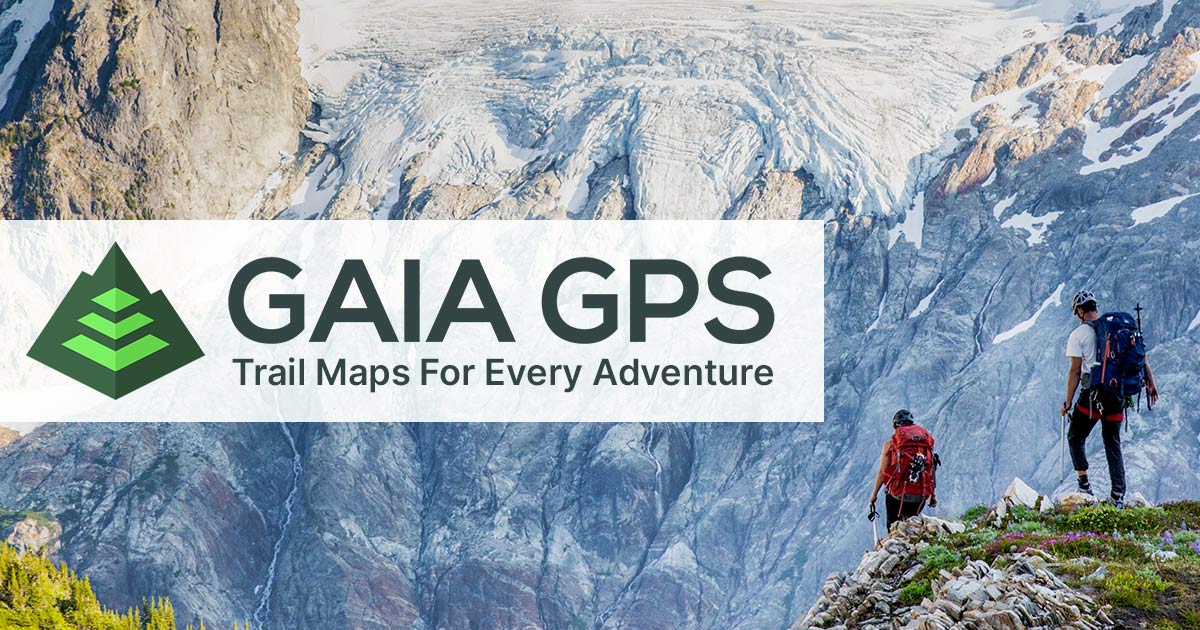Navigating the great outdoors has become more accessible and enjoyable thanks to advanced GPS applications like Gaia GPS. Particularly for iOS users, Gaia GPS stands as a robust choice for hikers, bikers, and adventurers. This guide will walk you through the nuanced steps of importing GPX and KML files into your Gaia GPS app (iOS), ensuring you're...
Importing a GPX File into the Gaia GPS App (IOS)
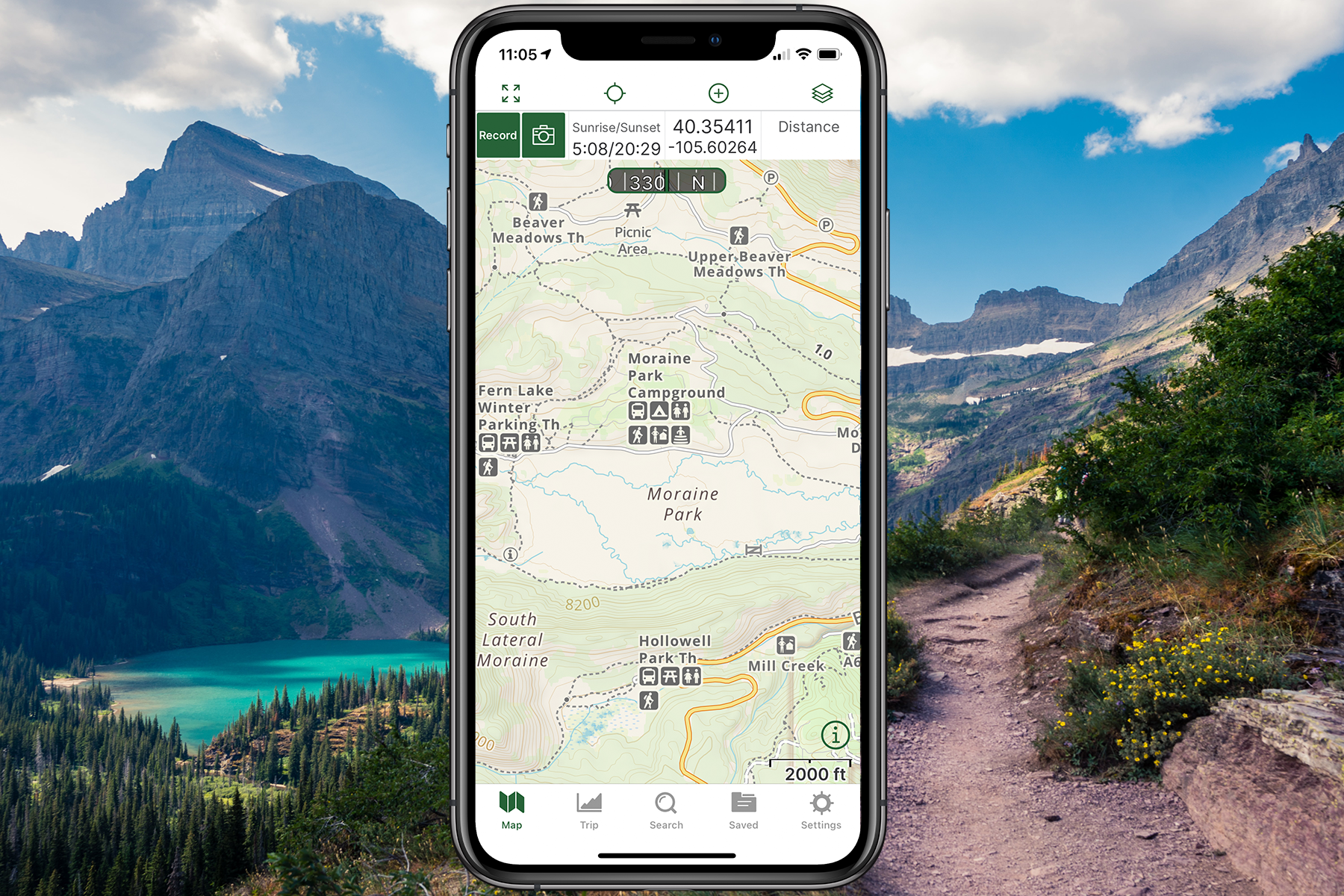
Navigating the great outdoors has become more accessible and enjoyable thanks to advanced GPS applications like Gaia GPS. Particularly for iOS users, Gaia GPS stands as a robust choice for hikers, bikers, and adventurers. This guide will walk you through the nuanced steps of importing GPX and KML files into your Gaia GPS app (iOS), ensuring you're equipped for your next journey into the wild.
Click here for instructions on importing to Gaia GPS for Android.
Click here for instructions on importing to Gaia GPS for website.
Direct Import within the Gaia GPS App (iOS)
Accessing Your Adventure, Simplified
In the realm of digital navigation, ease and efficiency are paramount. Gaia GPS understands this, offering a straightforward method to import your routes directly within the app. This process involves a few simple steps:
- Start by tapping the 'Saved' icon at the bottom of the Gaia GPS app.
- Next, click the three dots in the upper right-hand corner and select 'Import File'.
- Navigate to the file location on your device and tap the desired file.
- A confirmation message, "Successfully Imported File," signals that your route is ready in the saved folders.
Importing From Email: Connecting Routes Made Easy
Email has become an indispensable tool in our digital arsenal, and Gaia GPS leverages this for easy route imports. Here's how to do it:
- Email a GPX or KML file to yourself.
- On your iOS device, open the email from the Apple "Mail" app.
- Long-press the attachment, tap Share ( blobid1.png ) and choose "Gaia GPS".
- Your imported files will be available in the 'Folders' section of the Saved menu.
Importing From Dropbox: Cloud Convenience
Dropbox, a popular cloud storage service, integrates smoothly with Gaia GPS, offering another convenient way to import your files:
- First, add your GPX or KML file to Dropbox.
- Ensure the Dropbox app is installed on your iOS device.
- Locate and select the file in the Dropbox app.
- Tap the 3 dots in the upper right for more options.
- Tap Share.
- Tap Export File.
- Select "Gaia GPS".
Text Message
You can also receive GPX or KML files as a text message. To open it in Gaia GPS:
- Open the message with the iMessage app
- GPX files can be imported into Gaia GPS through two different methods:
Method #1
- Tap the GPX attachment to open it
- Tap the action icon
- Select "Gaia GPS".
Method #2
- Tap the information button in the top right corner
- Select Attachments at the bottom of the screen
- Tap the attachment you want to import into Gaia GPS
- Tap the action icon
- Select "Gaia GPS".
KML file imports will follow the same steps as Method #2 for GPX imports
Best Practices for Importing GPX Files into iOS Apps
Seamless Transfer and Navigation
Transferring GPX files to your smartphone is a fundamental step in using navigation apps effectively. Here are some best practices:
- Emailing the GPX file to your smartphone is straightforward. Just attach the file to an email and send it to an inbox accessible on your device.
- Using cloud storage like OneDrive, Dropbox, or Google Drive is also efficient. Upload the GPX file to your chosen cloud, and you can either open it directly on your smartphone or download it for use with a file manager.
- Cable transfer is a more traditional method, where you connect your smartphone to a computer and directly copy the file over.
Exploring Alternative iOS Apps for GPX Files
While Gaia GPS is a fantastic option, it's helpful to know how other apps handle GPX files:
Import GPX and KML files into the Gaia GPS iOS app
In conclusion, importing GPX and KML files into the Gaia GPS iOS app is a versatile and user-friendly process. Whether through direct app import, email, Dropbox, Google Drive, or alternative applications, users have multiple methods at their disposal. This guide not only simplifies the import process but also highlights the various tools available to outdoor enthusiasts for a seamless and well-prepared adventure.
Embark on your next adventure with confidence by checking out our offline GPS maps. These maps ensure you stay on track even in the most remote locations. For more insightful content and resources on outdoor navigation and adventure planning, be sure to explore more on our site.
APP
Download the Gaia GPS app on your phone or tablet and start navigating like a pro. Head to the App Store or the Play Store on your device to download the app for free today.
Click here for Android device.
Additional Resources:
- Gaia GPS Official Website: Explore detailed guides and tutorials
- My Trail Maps: A Comprehensive Review of the Gaia GPS App for Off-roading and Adventure
FAQ
How do I import a GPX file into the Gaia GPS app on iOS?
To import a GPX file into the Gaia GPS app on iOS, you can use the direct import feature within the app. Simply tap the 'Saved' icon, select 'Import File,' navigate to the file location, and choose the desired GPX file to import. Alternatively, you can import GPX files from email, Dropbox, or text messages.
How do I import a GPX file using the direct import feature within the Gaia GPS app?
To import a GPX file using the direct import feature within the Gaia GPS app, tap the 'Saved' icon, select 'Import File,' navigate to the file location on your device, and choose the GPX file you want to import. A confirmation message will appear, indicating that the file has been successfully imported.
Can I import GPX files from email, Dropbox, and text messages?
Yes, you can import GPX files from various sources. To import GPX files from email, send yourself the GPX file, open the email on your iOS device, long-press the attachment, tap Share, and select Gaia GPS to import the file. Similarly, you can import GPX files from Dropbox by adding the file to your Dropbox account, selecting the file in the Dropbox app, tapping the three dots in the upper right, choosing Share, and exporting the file to Gaia GPS. If you receive GPX files through text messages, you can open the message in the iMessage app and import the file into Gaia GPS.
What are the best practices for importing GPX files into iOS apps?
When importing GPX files into iOS apps like Gaia GPS, it is important to ensure that the file is in the GPX file format and contains all the necessary data for proper import. Transfer the file to your iOS device via email, cloud storage services like OneDrive and Google Drive, or by connecting your device to a computer with a cable. Following these best practices will result in a seamless transfer and an improved navigation experience.
How can importing GPX files enhance my outdoor navigation and adventure planning?
Importing GPX files into the Gaia GPS app on iOS provides outdoor enthusiasts with a variety of methods to import their desired routes and waypoints. Whether through direct app import, email, Dropbox, or text messages, users have multiple options to bring their GPS data into the app. By utilizing these features and following best practices, users can enhance their outdoor navigation and adventure planning, ensuring a confident and informed journey.
Introduction to Gaia GPS and GPS Data Import
Navigating the great outdoors has become more accessible and enjoyable thanks to advanced GPS applications like Gaia GPS. Particularly for Android users, Gaia GPS stands as a robust choice for hikers, bikers, and adventurers. This guide will walk you through the nuanced steps of importing GPX and KML files into your Gaia GPS app (Android), ensuring...
Enhancing Your Off-Road Adventures with onX Offroad
Embarking on offroad adventures can be an exhilarating experience, but it can also be a challenge without the right tools. Gaia GPS is the ultimate solution for offroad park navigation, providing an easy-to-use platform that helps you navigate through the twists and turns of the wilderness. Whether you are a seasoned outdoor enthusiast or new to...
If you're an outdoor enthusiast, you know that navigating the wilderness can be tricky, especially when you're off the beaten path. That's where Backcountry Navigator PRO comes in - the ultimate tool for off-the-grid navigation.
Exploring the World of Polaris Ride Command: A Game-Changer in Off-Road Navigation and Connectivity
In the realm of off-road adventures, the Polaris Ride Command system stands out as a revolutionary tool, transforming the way riders plan, navigate, and experience their journeys. This innovative technology, a brainchild of Polaris Industries, offers a comprehensive suite of features designed to enhance the off-roading experience for adventurers...
The onX Offroad app, a specialized tool for off-roading enthusiasts, offers a comprehensive and user-friendly experience for discovering and navigating trails suitable for various types of off-road vehicles such as 4x4s, UTVs, dirt bikes, and snowmobiles. It boasts a substantial database of trails, providing over 400,000 miles of motorized routes...